Happy New Year! We are starting the year strong with an exciting update in LibraryH3lp-land. Ever wanted to capture guest information like name or email ahead of a chat? Now you can with entry forms. Entry forms are a new, optional feature available to all subscriptions at no additional cost.
The latest LibraryH3lp update also includes some cool new features for the 3mail module so please be sure to read over those at the end of this blog post to see what's new for 3mail.
A basic entry form collects the guest's name, email, and initial question just before a chat begins.
 |
| Example of an entry form that a guest would see to start a chat |
Once the "Start chat" button is clicked, the guest sees a chat box populated with the question from the entry form as the first message in the conversation.
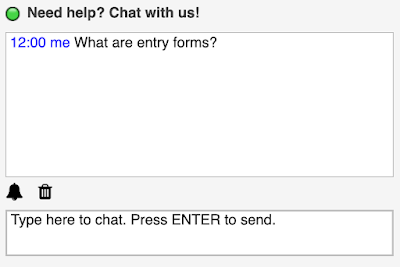 |
| The guest sees the chat box after clicking the "Start chat" button |
Now, let's talk about the operator's side of the entry form. From the operator's point of view, the question from the entry form pops up as the first message in the conversation just like any other chat. A big difference, however, is that the operator sees the guest's identity (name and email) during the chat instead of the usual anonymous guest ID. The guest's name and email are also saved as part of the chat metadata in Chat History.
 |
| What the operator sees after the guest submits the entry form |
And if you would like to collect other sorts of information from the guest, you can do that too! For example, you can add a drop-down menu for the guest's status, such as undergrad, grad, staff, unaffiliated, etc... Just like name and email, custom metadata is shown to operators during the chat and also saved to Chat History.
Entry forms are enabled on a per chat skin basis. Administrators will find the entry form editor within the chat box skin editor of the administrative dashboard. When editing a chat box skin, administrators will see a "Require guest to complete an entry form before chat" checkbox that creates or removes the entry form for the chat box skin. Once the entry form checkbox is checked, an "Entry Form" tab appears between the "Branding" tab and the "Wicked CSS Hacks" tab.
 |
| Chat Skin Editor in Administrative Dashboard ("Entry Form" tab appears when checked) |
In the "Entry Form" tab, administrators will find a visual editor where they can design an entry form. The default is a basic entry form that asks for a guest's name, email, and question. If desired, administrators can provide instructions, re-order fields, and add custom fields to the entry form.
 |
| Entry Form Editor |
You'll find more details on entry forms and how to set them up in our documentation.
Please give entry forms a whirl and let us know what you think! We've been folding customer feedback into LibraryH3lp for well over a decade now and it makes all the difference in the world. Your valuable insights are what makes LibraryH3lp better for everyone.
Updates to 3mail
We've also released a few minor improvements to 3mail:
- Each user may create their own signature for email drafts. Personalized signatures (if defined) will override the shared signature set for a mailbox. Personalized signatures can be configured in the user preferences area of the webclient or standalone 3mail.
- You may insert private FAQ content when composing emails. Previously you were limited to public FAQ content only.
- There is now a link to the admin dashboard from the standalone 3mail page for admins.







.png)


No comments:
Post a Comment