We've expanded the features available in the queues management page of the admin dashboard and given it a fresh new look! We invite you to give it a whirl (US, CA, EU, SG) and let us know of any suggestions you might have to improve it for everyone.
Note: If you have administrative access to your LibraryH3lp subscription, then this post is crafted just for you! If not, alas you won't be able to see any queue details in the dashboard.
Let's take a quick tour and touch on the high points...
List of Queues
When you visit the queues management page, you'll see a table which lists all of your queues. For those of you with many queues and/or folders, there's filtering available under the column headings to help you whittle the list and find whatever queue you may be looking for. You can also uncheck the "Include offline" checkbox to whittle the list to only queues which have at least one operator logged in and staffing.
 |
| List of Queues |
Managing a Queue's Settings
To see a particular queue's settings, click the queue row in the list. At the top of the queue's management page, you'll be able to update the queue's name, the email address associated with the queue, and optionally file the queue under a particular folder.
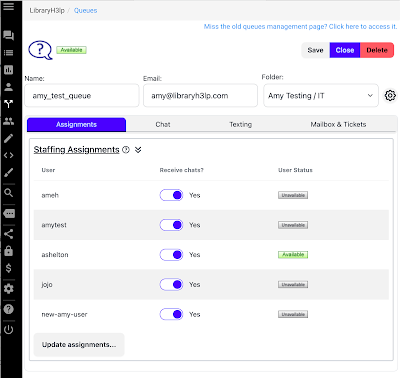 |
| Individual Queue Page with Assignments Tab Selected |
Assignments
By default, you'll first see the staffing assignments for your queue. As in the old queue management page, you'll see everyone assigned to staff the queue, which staff are opted into the queue, and which staff are logged into chat.
(New) Chat settings
In the chat settings tab, you'll find some new features that were not previously available in the old queue management page. The chat settings for a queue which are new include:
- Guest privacy controls: Control Guest IP metadata saved with chats. You can save the full IP, only the subnet, or disable saving of IP metadata.
- Chat transcript emails: Customize the email subject line used when chat transcripts are emailed to guests. The default subject line is "Your Chat Transcript."
- Concierge auto-responses: Previously concierge auto-responses were managed by support request to LibraryH3lp staff. In the new page, you can now manage all aspects of concierge auto-responses for your queue.
- Closing message: Add a message which is sent to the guest when an operator ends a chat. This is commonly used to offer a survey option to guests.
- Simple rollover: Service rollover allows you to define priority order for queues when routing chats. This means you can do things like send guests to experts first and then a more general queue when experts aren't available. Or if you are part of a collaborative service, you can direct guests to a local librarian first and then to partners otherwise.
A note on rollover: If you want guests to see a customized appearance based upon which queue is active in service rollover, you'll want to use the custom service rollover available in the chat snippet instead of simple rollover.







.png)


No comments:
Post a Comment