Monday, April 28, 2025
What (if any) impact have entry forms had on guest engagement?
Thursday, March 20, 2025
Forcing a webclient user to log out
At the beginning of the year, we blogged about how you can opt folks out of their staffing assignments in order to effectively remove them from chat should they forget to log out. And now we've made it even easier to force a webclient user to log out if they've forgotten to do so!
On the users management page of the admin dashboard (US, CA, EU, SG), local LibraryH3lp administrators can use the "Force Logout" button for a webclient user. That's it! Easy peasy.
One recommended follow-up after using "force logout" is meet with the user later and see if enabling the auto-logout feature in the webclient for staffing would be beneficial.
However if a user does not use the webclient for staffing and instead uses an external chat client like (like Pidgin, Adium, or a mobile app) then "force logout" will do no good because those chat clients have built-in reconnect logic which is difficult to overcome. In this case, the thing to do is go to the administrative dashboard and opt that user out of their staffing assignments on the users management page like we covered in that blog post earlier this year. That way, even though the user remains online, their availability does not affect the queue's overall availability for chat.
Thursday, March 6, 2025
Sharing Chat on Social Media
It is simple to craft a URL to whisk your guests directly to your chat box with a single click. You just need three bits of information - the LibraryH3lp server for your subscription, your queue's name, and the ID for your chat skin. The format for the direct URL that uses these three bits of information looks like this:
https://{server}/chat/{queue}@chat.{server}?skin={id}
where {server} is the LibraryH3lp server for your subscription, {queue} is your queue's name, and {id} is the ID for your chat skin.
For example, below is the URL we use for LibraryH3lp support crafted using the formula above. Our server is the main, US server, libraryh3lp.com. Our queue name is libraryh3lp-support. And our chat skin ID is 29566.
https://libraryh3lp.com/chat/libraryh3lp-support@chat.libraryh3lp.com?skin=29566
For help crafting your chat URL, check out our docs.
** An extra bit of integration for Facebook
If you have a Facebook Page, not only can you include your chat URL in posts, you can also include it as a "Contact us" call to action button on the Page. Pretty slick, right? You can see this integration in action on our Facebook Page.
Monday, February 17, 2025
Group Chat Makes Work Easier (and More Fun!)
Group chats help teams move fast. Instead of scheduling yet another meeting or digging through emails, you can drop a quick question in chat and get an answer in seconds. Need feedback on a guest's question? Want to share an update? It’s all right there in one place, keeping work flowing without unnecessary delays.
But it’s not just about efficiency—group chats can help you feel more connected. When folks can easily share ideas, troubleshoot problems together, and celebrate wins, work feels more like a team effort. And let’s not forget the little things—like sharing funny memes, weekend plans, or just checking in with coworkers. Those moments help build real relationships, even if you’re not in the same physical space.
Wednesday, February 5, 2025
Updated and Expanded Queues Management Page
We've expanded the features available in the queues management page of the admin dashboard and given it a fresh new look! We invite you to give it a whirl (US, CA, EU, SG) and let us know of any suggestions you might have to improve it for everyone.
Note: If you have administrative access to your LibraryH3lp subscription, then this post is crafted just for you! If not, alas you won't be able to see any queue details in the dashboard.
Let's take a quick tour and touch on the high points...
List of Queues
When you visit the queues management page, you'll see a table which lists all of your queues. For those of you with many queues and/or folders, there's filtering available under the column headings to help you whittle the list and find whatever queue you may be looking for. You can also uncheck the "Include offline" checkbox to whittle the list to only queues which have at least one operator logged in and staffing.
 |
| List of Queues |
Managing a Queue's Settings
To see a particular queue's settings, click the queue row in the list. At the top of the queue's management page, you'll be able to update the queue's name, the email address associated with the queue, and optionally file the queue under a particular folder.
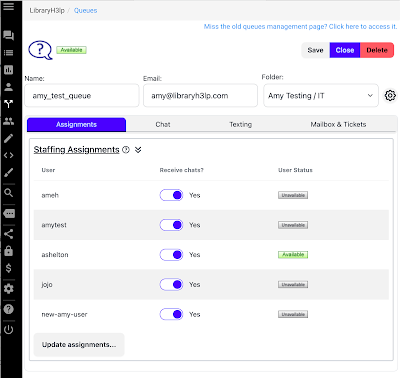 |
| Individual Queue Page with Assignments Tab Selected |
Assignments
By default, you'll first see the staffing assignments for your queue. As in the old queue management page, you'll see everyone assigned to staff the queue, which staff are opted into the queue, and which staff are logged into chat.
(New) Chat settings
In the chat settings tab, you'll find some new features that were not previously available in the old queue management page. The chat settings for a queue which are new include:
- Guest privacy controls: Control Guest IP metadata saved with chats. You can save the full IP, only the subnet, or disable saving of IP metadata.
- Chat transcript emails: Customize the email subject line used when chat transcripts are emailed to guests. The default subject line is "Your Chat Transcript."
- Concierge auto-responses: Previously concierge auto-responses were managed by support request to LibraryH3lp staff. In the new page, you can now manage all aspects of concierge auto-responses for your queue.
- Closing message: Add a message which is sent to the guest when an operator ends a chat. This is commonly used to offer a survey option to guests.
- Simple rollover: Service rollover allows you to define priority order for queues when routing chats. This means you can do things like send guests to experts first and then a more general queue when experts aren't available. Or if you are part of a collaborative service, you can direct guests to a local librarian first and then to partners otherwise.
A note on rollover: If you want guests to see a customized appearance based upon which queue is active in service rollover, you'll want to use the custom service rollover available in the chat snippet instead of simple rollover.
(New) Texting
(New) Mailbox & Tickets
Can I still use the old page?
Monday, February 3, 2025
Got FAQ?
 |
| Example: The LibraryH3lp FAQ |
Guests want quick, easy answers to questions and access to information around the clock. After all, we're living in the information age right? The LibraryH3lp FAQ module is a great way to provide those answers and information. This handy module has what you need to provide help any time -- structured articles paired with search functionality, all optionally organized by help topic.
When you create a FAQ, you are creating a powerful resource that delivers 24/7 support and makes for happier guests. Why happier? Your FAQ is a huge time saver. By providing instant answers to all the most commonly asked questions, you'll be saving guests a heap of time. And by the way, your FAQ also lightens the load on staff, improving efficiency and service quality.
If you don’t have a FAQ yet, now is a fine time to start. And you don't have to start big. Start small with a few key commonly asked questions and then build over time. If you find you're getting a certain question asked frequently in chat, then add it to your FAQ. Over time, you'll build up an extensive and solid knowledgebase. The LibraryH3lp documentation has a section dedicated to navigating the FAQ module in the left sidebar with all you need to know about starting a FAQ. And unlimited use of the FAQ module is included with every LibraryH3lp subscription so it won't cost you an extra cent.
Whether you already have a FAQ or not, the LibraryH3lp support team offers free template design and import services. You don't have to be a web guru to have a great looking FAQ. Just shoot us an email and we'll be happy to customize your FAQ's templates to coordinate with your website and/or import existing questions and answers from an existing resource. Turn around time is quick -- usually just one or two business days.
Monday, January 27, 2025
Hello? Is anyone there?
We've all done it. Left the office in a rush and forgot to log out of chat. Doh! Now what? You don't want to leave guests hanging. The good news is that you can straighten this out pretty quickly if you have access to a computer or mobile device.
If you realize you've left yourself logged in on a computer that you cannot physically access, you can opt yourself out of your queue(s). What does opting out of a queue mean? When you are opted out of a queue, you won't receive incoming chats from guests. So it doesn't matter if you forgot to log out of chat since no chats are coming your way. Just log into the webclient from any computer or mobile device and opt yourself out of all queues. This opts you out of your queues from all locations no matter what software client you are using.
Remember the "Review staffing assignments before connecting" screen you see each time you log into the webclient? There's a "No" button you can click for each of your queues which will opt you out of that queue. For a one-click solution, uncheck the "Receive chats on ALL queues" checkbox at the bottom of the queue list and that will automatically select "No" for all of your queue assignments.
After clicking "connect now", logout as usual. Phew! All fixed. Later when you're ready for your next chat shift, you'll click "Yes" (or recheck "Receive chats on ALL queues") to opt yourself back in.
Now if you realize that you've forgotten to logout and you don't have access to a computer or mobile device, your local administrator can also opt you out of your queues so you'll want to get in touch with that admin.
Setting autologout in the webclient
Take another peek at the screenshot above. There's a section at the bottom of the screen you can use to set up autologout to avoid a forgotten login. The autologout timer will help you out if you forget to logout by automatically logging you out after a period of time (timer) or at a specific time (clock).
When autologout triggers, you will be presented with a box that both lets you know of the impending logout and lets you extend the time if needed. If you don't respond to that auto-logout prompt, you will be completely signed out within a minute.













