Update Dec 1, 2018: Canada regional server updated to include share tool.
Update Dec 8, 2018: Europe and Singapore regional servers updated to include share tool.
Before we get down to brass tacks here, let's start with one of our general design goals: no one, neither guest nor operator, is required to download anything special. All anyone ever needs is a web browser. Our new sharing tool is no exception.
Operators using external XMPP clients like Pidgin and Adium instead of the browser-based webclient for staffing are supported too. They will use the familiar chat management page (the same one they use for things like transfers) in order to access the new sharing tool.
Share snapshots!
Let's start with our AWESOME new snapshot sharing and annotation tool. This allows operators in any web browser to paste in their own screen shots, mark them up with our built-in snapshot editor, and send the marked-up snapshot to the guest.
The guest will receive your snapshots in any web browser as well.
And of course, you can still send any file that you have saved locally to the guest, but we've had that capability since like 2008.
Share screens!
Oh yes! Our sharing tool also aims to let you view the guest's screen in real-time, with no plugins or extensions required.
And what's even better? It works in tandem with our snapshot tool. At any time while you are viewing the guest's screen, you can grab a snapshot of their screen, take it into our built-in editor to crop and mark it up, and send the revised version back to the guest. Yeah, please click HERE! Your picture can be worth a thousand words.
Now, we must interject a bit of pesky reality. We would love to tell you that screensharing works in any web browser, with no downloads or extensions. But we simply cannot do that reliably given the current state of web browser technology. This new-fangled screensharing we're implementing relies on new kinds of APIs recently built into some modern web browsers.
So where does the real-time screensharing work? At the moment, the guest has to be using Firefox, Edge, or Chrome v72+ in order to share their screen with the chat operator. The guest also needs to be using a secure (https) chat box, but chances are pretty good that your chat boxes are all https by now. If the guest's browser isn't using a secure chat box in Firefox or Edge, you'll simply get a note to that effect, and you'll still be able to use the snapshot tool.
To be clear, the operator can use any web browser (except IE11) to view the guest's screen, but the guest needs to use either Firefox or Edge when chatting in order to share their screen in real-time with the operator. Importantly, the guest can send screenshots to the operator (even when screensharing is not an option) in any browser.
Update February 10, 2019: You can screenshare with guests using Chrome version 72 and higher without the need for an extension. Technically, it is possible for guests using Chrome version 70+ to screenshare without the need for an extension if "Experimental Web Platform" is enabled in Chrome's flags.
Internet Explorer 11 will never support screensharing. As Dr. McCoy would say, "He's dead, Jim."
How do I access the screensharing and snapshot sharing tool?
The combined screensharing and snapshot sharing tool opens up in its own window and is available for chats over queues in:
1) the webclient for staffing
 |
| Chatting with a guest in the webclient for staffing. |
 |
| Select a chat in the Chat History page |
3) or in the chat management page for folks who use a third-party chat client like Pidgin or Adium.
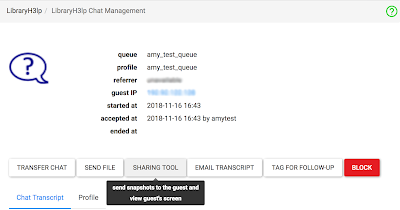 |
| Chat management page |
Screensharing Show and Tell
If the guest is chatting with you in Firefox or Edge (and you are not using Internet Explorer 11), then you can screenshare with the guest, which allows you to view their screen in real-time. The operator cannot actively control the guest's screen, only view it. The guest cannot at any time view the chat operator's screen, and the guest cannot initiate screensharing.
Screensharing is kicked off with an invite to the guest, which you can customize to suit.
 |
| Default screensharing invitation to guest which can be customized as desired. |
The guest receives the invitation and then has to explicitly allow you access to their screen. There is absolutely no way an operator can spy on a guest without explicit permission (and a sequence several deliberate mouse clicks to grant that permission) from the guest. And the operator cannot accidentally initiate screensharing because it has taken a sequence of several deliberate mouse clicks to get to this point.
 |
| Permissions dialog to share screen seen by guests using Firefox. |
 |
| Permissions dialog to share screen seen by guests using Edge. |
Once the guest grants permission for screensharing, you'll be able to see the guest's screen and take snapshots which you can annotate and send back to the guest.
Snapshot Show and Tell
You can take snapshots of the guest's screen during screensharing OR upload your own screenshots OR upload any other image of your choice. In short, any image can become a snapshot. Snapshots can be annotated with rectangles, lines, arrows, text, and highlights. You can also zoom and crop to focus in on areas of interest in the snapshot. Snapshots can then be sent to the guest and/or saved to local disk.
 | |
|
 |
| Guest view of shared snapshot |
 |
| Image thumbnails are always initially hidden in the transcript for the operator. Click Show Image to reveal. |
However images can be revealed by clicking on the "Show Image" button associated with the snapshot in the transcript.
 |
| An image thumbnail that has been revealed in the transcript. Click Hide Image to re-hide the image. |
Plus Chatting!
If you are using the webclient to staff chat, you'll see a place at the bottom of the screen of the screensharing and snapshot window where you can continue your chat with the guest so that you don't have to go back and forth between windows to chat with the guest.
 |
| Expanded view of chat area in screensharing and snapshot tool. |
More to come
This is our initial release. We anticipate incremental updates to provide additional polish and more features over time. Let us know what you think as well as any suggestions you might have for improvement!







.png)


No comments:
Post a Comment