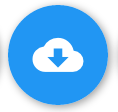 Hi all! The updates continue. This time we've got the Activity page (available in both the admin dashboard and webclient for staffing) in our sights. There are a few minor aesthetic changes but the big news is that you have more control over your downloads of chat metadata and transcripts.
Hi all! The updates continue. This time we've got the Activity page (available in both the admin dashboard and webclient for staffing) in our sights. There are a few minor aesthetic changes but the big news is that you have more control over your downloads of chat metadata and transcripts.As before, you can select which chats to download by clicking the checkbox for a chat in the metadata table. Or if no chats are selected, all chats displayed in the metadata table are downloaded.
We've consolidated the separate download metadata and transcript buttons into a single button that covers it all. It is the blue button you see above that has a cloud with a down arrow.
 |
| Download selected chats button |
Click that button to unlock the goodness.
 |
| New "Download chats" dialog for metadata and transcripts |
- Download metadata, transcripts, or both. If you opt for both, you'll get a CSV file with transcripts included. Otherwise you get a CSV file for metadata only and a ZIP file for transcripts only.
- Select which metadata columns to include in the CSV file.
- Optionally scrub the operator name from transcripts.
- Combine related transcripts when downloading transcripts only.
- Arrange transcripts in folders by queue or profile when downloading transcripts only.
chat history







.png)


No comments:
Post a Comment